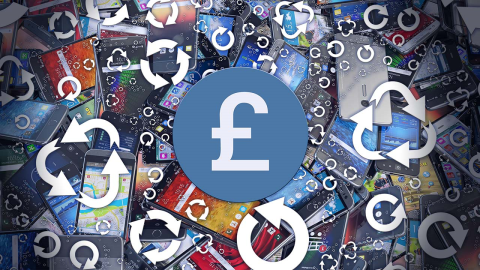

Random Access Memory of RAM plays a crucial role when it comes to your device performance. If you are facing device performance issues, it may be happening due to over occupied RAM space. Let’s discuss ways to fix RAM space issues on your device to increase that precious memory.
What is RAM?
RAM or Random Access Memory holds operating system (OS) data, files and application programs which are currently used. It is a volatile memory. This means when you switch the device off, any data stored in the RAM gets wiped with it. RAM stores data on a temporary basis to facilitate instant reach by your device’s processor. It is substantially faster than other storage memory on your system like Hard Disk Drives (HDD), Solid State Drives (SSD) or optical drives.
The case is different with smartphones, as you use your mobile 24X7. This means that RAM on your mobile remains occupied all the time. Apart from active usage, RAM is consumed by apps & services running in the background (even when you are not using them actively), Wallpapers, Widgets and Animations. All these functions accumulate to make your device run slow and cause performance issues. To deal with it, let’s discuss ways to increase RAM on your Android smartphone.
How to increase RAM on Android smartphone
Install a Cleaner Application: This should be the first step for any device which is experiencing slowdown. Installing an Android cleaner will free up some memory on a temporary basis, by analysing what is going on in the background and closing unnecessary tasks/ deleting files. It’s not a complete fix as these background processes will swell and temporary files will re-appear, but it acts as a quick speed boost for devices which are starting to struggle.
Remove Bloatware: Bloatware comes preinstalled on your device in the form of various apps & services. The irony is that you rarely use most of these apps and services. Many of them continuously run on your device and consume precious RAM. Uninstalling them is not usually an option unless you root the device, however there is other methods. To disable these unnecessary items, go to Settings > Application Manager or Applications and swipe left to access All apps. Scroll down to find unnecessary apps, open them and press “Disable” button. It will instantly stop these apps running on your device.
Limit Widgets: Widgets are a part of a bigger graphical user interface (GUI) that displays information and helps the user interact with applications. It is typically offered as an additional extra service with many applications on your device and provides easy and instant access to the application. Most of these widgets refresh regularly in the background to provide you better service. At the same time, these widgets eat into your RAM and other device resources. Consider limiting these services or keeping tabs on them to help recover some precious RAM space.
Turn off live Wallpapers: Live wallpapers on your device may increase the aesthetic value and provide pretty animated pictures but they also cause lot of battery drain and consume RAM significantly. Many of these wallpapers keep running in the background and consistently occupy RAM space. It also causes slow performance of your device. Disabling these live wallpapers will recover some much needed RAM space. If you insist on having something on your homescreen, you can use normal wallpapers instead by heading to Settings > Display > Wallpaper. It will give aesthetic value to your device and consume fewer resources.
Disable apps & services running in the background: Many apps and services on your device run in the background even when not used actively. These may include social media apps, email clients, utility apps, and many built-in features on your device. These services help to provide all latest notifications related to that particular app. Unfortunately, while running in the background they also consume RAM and device resources. Disabling all such unnecessary apps and services which you rarely use is a quick way to free up some RAM. Head to Settings > Application Manager or Applications and swipe left to access all running apps and services. Press the Stop button on each of them to instantly block them consuming device resources.
Disable Animations: Animations are the next big culprit which consume lot of device resources including RAM. The Android UI itself features lots of little animations that you don’t even notice, and disabling these is a great way to free up precious space. To turn off animations on your device first you need to access “Developer Options”. To access this, head to Settings > About Phone and tap multiple time on “Build Number” until it displays the message that you have become a developer. Now go back to device Settings > Developer Options and turn off these three options:
- Window Animation Scale
- Transition Animation Scale
- Animator Duration Scale
It will instantly release some precious RAM space.





