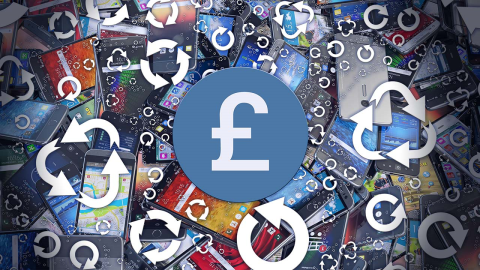

Android N is officially here and it’s called Nougat. Here are some of the top features that stood out to us during the use of Googles sparkling new mobile operating system.
Let’s all be honest here, Android was pretty rubbish when it first came out in 2008. Android 1.0 was in a very infant state; it wasn’t really fair to compare it to iOS at the time, which had a massive head start, as it was Apple’s innovation baby at the time. Now iOS and Android have improved so much that at times both operating systems intertwine to a point where they seem almost identical.
Google got us by surprise with the announcement of Android N before the company’s I/O event in May. Marshmallow 6.0 (Android M) only started rolling out properly a little while ago, Google are now over halfway through the alphabet (maybe they’ll move to the Klingon alphabet). You can try Android N yourself; the developer’s preview is available for all (have a look at our How To guide).
Notifications
Notifications got a huge revamp in the aesthetics department with a fresh look and making use of huge screens. Notifications are now wider, taking up more of the screen to reveal more information without having to tap in. Notifications are also bundled to avoid a massive list sprawling down your phone. Tapping into your notifications reveal options, so you can archive emails or even silence your Twitter feed, without having to enter the native apps.
Direct replies
Google has listened to the feedback and they’ve delivered! Direct replying from notifications is now a native Android feature. This should be in the top two of features that survives the eventual cull, before Android N’s official unveiling and rebranding. Third party apps worked very well with direct replying, WhatsApp suffered no lag or crashing, nor did messages fail to get through. The convenience needs no description here; iOS users know this luxury fully well. I want to see it applied to social media, replying directly to Snapchat messages would save a lot of time.
Settings (More info)
Google are embracing the big phones with Android N, as more people are buying devices with more screen real estate. Android N settings reveal more information on screen to cut down screen tapping. The benefit here is pretty obvious. Underneath each option is the information you would desire. Storage shows how many gigabytes you got left, apps reveal how many have been installed and battery reveals the lifespan in percentage (not on the home screen weirdly) and timespan.
There’s also a swipe out side menu when you are in settings. I don’t think it really saves steps, but it is pretty handy, not having to reach down to the back button. It may be a small inclusion but the small things really do matter at times.
Multi-window
This was the first Android N feature to be confirmed. Via a Reddit AMA, the Pixel C team confirmed they were working on the feature three months ago. Samsung and LG already enjoy multi-window in their Android skins; it’s probably the showiest feature in Android N. By simply holding down the multitasking button, you’ll be treated to two windows to play with. It’s not refined as expected being a preview, you can’t watch videos while browsing Facebook. Videos pause as soon as you touch the other window. Samsung’s TouchWiz can do this no problem, even playing two videos at the same time (which is obviously futile). Hopefully Google fixes this, watching a video while looking at Facebook is a very common practice. Multi-window will be a lot more useful for tablets and would definitely help shift a lot more Nexus tablets.
Quick settings
Google have taken a note out of Samsung’s book here with the quick settings up top. TouchWiz and HTC Sense proved even though it’s a small feature, it’s one that is extremely useful. You can turn on your flashlight, turn on mobile data and switch off Wi-Fi with ease. Drag down the quick settings opens up more setting options, which is now paginated to accommodate more options. The options can be edited and swapped around so that your most used ones can be a quick setting. Customisation is what the Android experience is all about and its now even more so, much to our delight.
Night mode
Night Mode is sneakily hidden in the System UI, you can find it by swiping down the quick settings menu and long pressing the settings button in the top right. Your phone will congratulate you, saying you’ve unlocked the System UI Tuner.
Tap into System UI Tuner and you will find a feature Google omitted from the Android M preview, and that was even more sneakily hidden. Night Mode is a feature we hope won’t get curved to the side this time. It most likely won’t, seeing as it appeared last year, but more so because iOS 9.3 introduced night mode just recently. Turning on night mode applies a brownish tint, much like a pair of sunglasses, on your screen to save you from that bright and powerful QHD display. It can also be set to turn on automatically, depending on the time zone you’re in. We’re assuming it’s supposed to be on at sunset, but it’s quite finicky and forget its cue. Night Mode was by far the buggiest feature out of the bunch, at the time of writing we can’t seem to get out of it…
Doze Mode
A sleeper hit from Android Marshmallow, Google’s sneaky way to make your device save a lot more energy. The best way to describe it is: a deep standby mode. Android N evolves Doze Mode by enabling it to thoroughly limit background tasks when in standby mode. Doze Mode had some criticism, with some users complaining it doesn’t really work. This is due to deteriorating battery life as a device ages, so the average person wouldn’t really notice Doze Mode in action. We found Doze Mode to be a lot more effective in Android N, extended battery life is always a winner and you can be sure to expect this revamp to make it into the final version of Android N.
Doze Mode 2.0 is basically Batman, always in the dark, rescuing you without you realising. Doze Mode 2.0 is the hero you deserve, but not the one you get right now.
Multi-tasking
Last but definitely not the least, probably my favourite Android N feature. With Android N you’re able to switch between apps with a double tap of the multi-tasking button. It made it a lot easier to copy and paste something with no delay before you forget what you were about to do! Opening up the multi-tasking menu has been optimised with your most recent app being dragged all the way to the bottom of the screen, making it a more streamlined experience when you want to scroll through previous apps. Strangely jumping through different apps did not crash my 6P at all, Google seemed to have really worked out the kink before they unleashed this developer’s preview. Android N, Android Nougat or whatever they’re going to call it, will be a welcomed upgrade.





